Table of Contents
Build Custom Google Actions To Offer Better Support To Your Customers
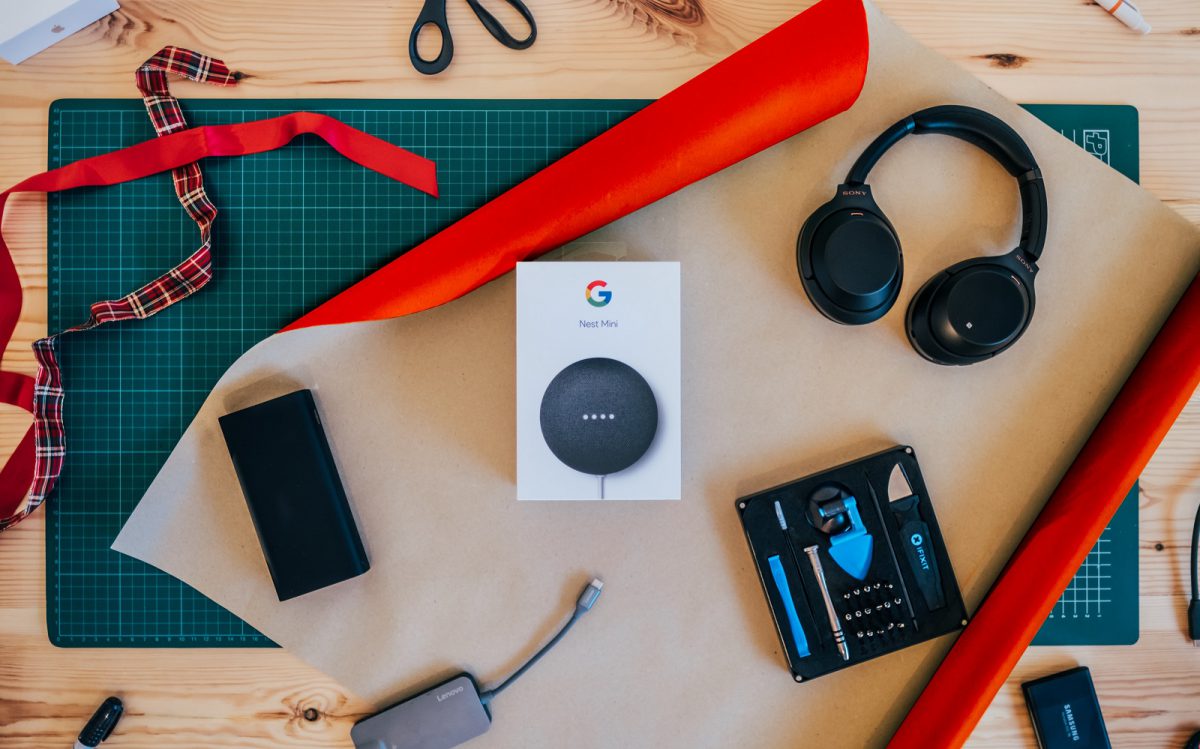
Google Actions is the functionality offered by Google Assistant, wherein you use a conversational interface to perform specific actions. The commands can range from a quick instruction like switching off the lights to a conversation like playing a game of trivia.
Google Assistant came into existence in May 2016 as one among the features of the Allo app – a messaging app. It is an Artificial Intelligence embedded virtual assistance that can engage in effective two-way communication and perform actions that align with its function. They have been in usage for a couple of years now. It is still improving and expanding the way of bidirectional communication to appear more natural. Expansion into various platforms has made it accessible to more developers, in addition to its features, to be available in the native tongue of its users.
Language support
The most important and exciting update was that it is now available in seven new languages – Dutch, Danish, Hindi, Indonesian, Norwegian, Swedish, and Thai. These join the existing languages English, French, Italian, German, Japanese, Korean, Russian, Spanish, and Portuguese. They offer full support for developers.
Custom Actions
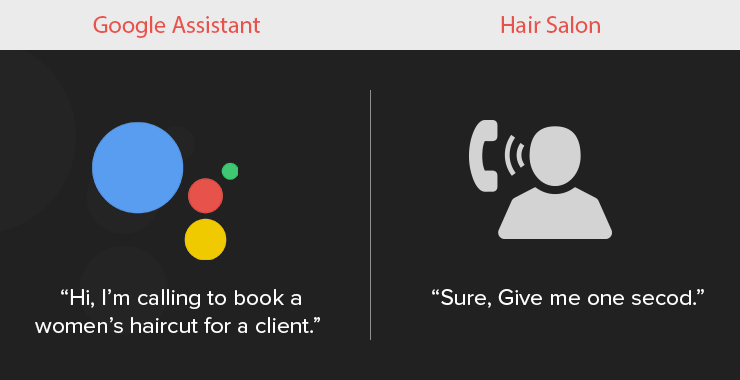
One of the latest and exciting features is the capability to build a deep link from Google Assistant Actions to the android app. Sometimes the user can benefit from very interactive or convoluted situations with the help of custom Google Actions.
The main difference between Alexa skills and Google Actions is that amazon uses a barebones web form to create skills for Alexa. In contrast, Google had bought API.AI specifically for building Google Actions, just before it released Home.
How to create an action
To create an action for Google, any developer has to use this platform, API.AI. To start with, you need to create a sign-in account to proceed. It’s quite simple, and deploying is all the more simplified. Here are the following steps simplified to start creating your actions with google.
- Create an account in API.AI – The google API.AI account must be the same as your device login credentials so that you can test on the actual device.
- Create agent and choose a name – Click ‘create agent’ tab and name your bot, without any spaces, as this is the conversational name on behalf of you (your company) to the client or customer. The agent type can be left ‘public’ and add a description that is optional and ‘save.’
- Specify a welcome intent – the intent is like figuring out what you have said. It lets you say what you want, and then the system fetches the answer from most matching keyword.
- Create a new intent – Click on the intents. You can see ‘default fallback intent ‘and ‘default welcome intent.’ Click the upper right corner to ‘create intent.’
- Input’ user says’ content – Input what the users would need to say to trigger the intent ‘user says’ area and ‘save.’
- Define your action – Now, to gather all the words, the action has to be created. The action occurs when a related intent is triggered.
- Creating the response – Here, you can input the words that would be the response.
- Testing – you can now test your action.
Integrate with google actions
To perform the actions via google, click on the integration at the top right corner. You can make use of Google’s Dialog Flow tool to build conversational interfaces in various languages. To ease the process of translating actions, Google lets developers export directory listing as a file.
We are a custom software development company, and we can help you build custom Google Actions for your business needs. We have specialized Google actions developers who have a wide range of experience in creating deeper integration and natural responses from home devices to any retail e-commerce store assistance. You can hire Google actions developer for your projects. To know more, do reach us: +1 408-400-3737
Tags